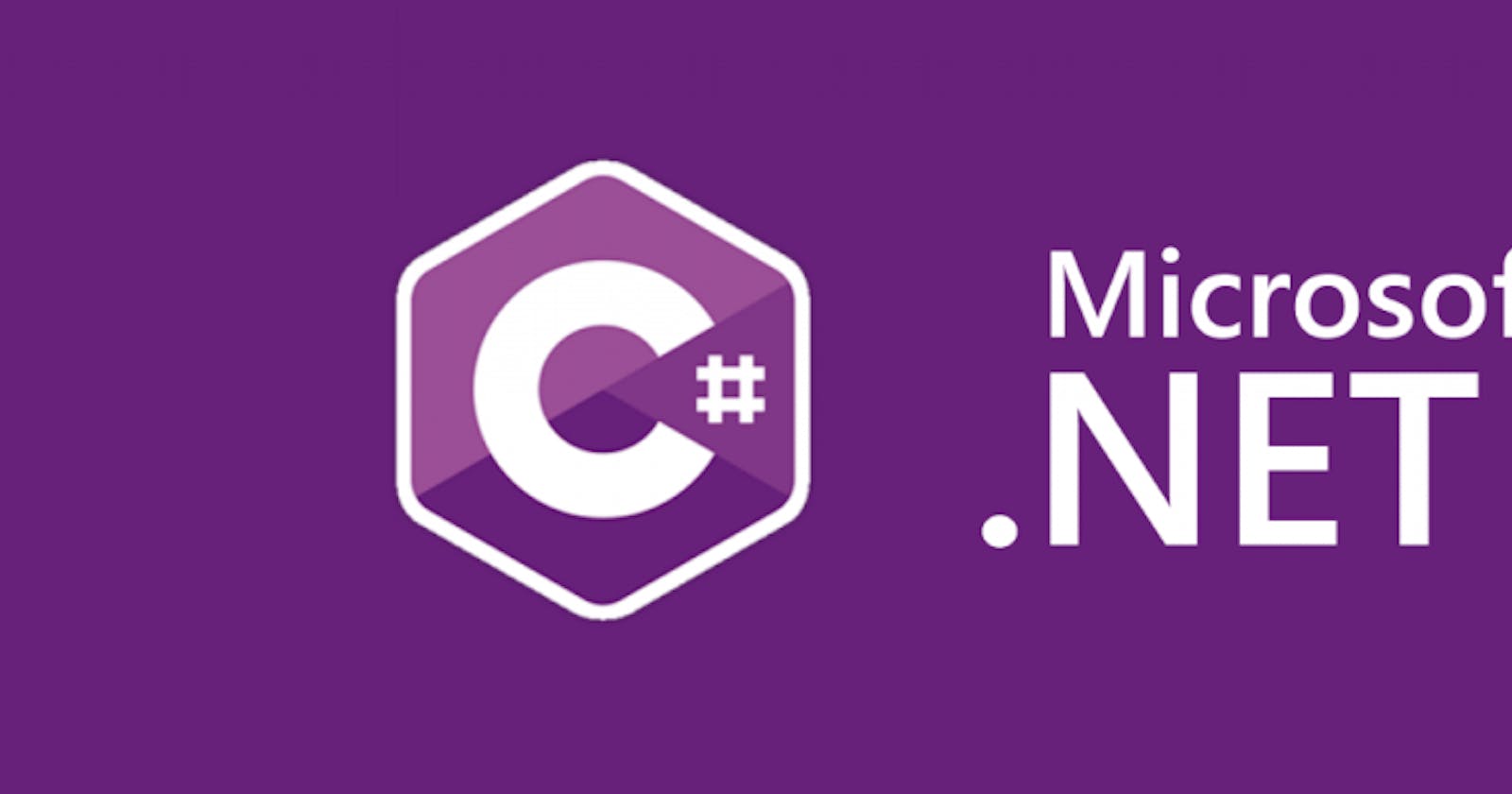C# is Microsoft's popular programming language used to make websites, mobile apps, video games, VR, and more!
Intro
Purpose
Install .NET and create your first application.
Prerequisites
None.
Scenario
A simple application written in C# to create variables of different data types, assign values, and output the results to the Console window.
Let's get started
Download and install
To start building .NET apps you just need to download and install the .NET SDK (Software Development Kit).
Head over to dotnet download and install for your platform.
Check if the installation was successful?
On your terminal, PowerShell or command line type dotnet
If the command runs, printing out information about how to use dotnet, you're good to go.
Running C# on Visual Studio Code
- Install the .NET Core SDK
- Install the C# extension for Visual Studio Code
NOTE: It is highly recommended that you actually type in the code and not simply copy and paste. Typing in the code allows you to evaluate the syntax as you enter it and helps to reinforce your learning along the way.
Create your App
In your terminal, run the following commands:
~$ dotnet new console -o myApp
~$ code myApp
The dotnet command creates a new application of type console for you. The -o parameter creates a directory named myApp where your app is stored and populates it with the required files. The code myApp command opens myApp in Visual Studio Code.
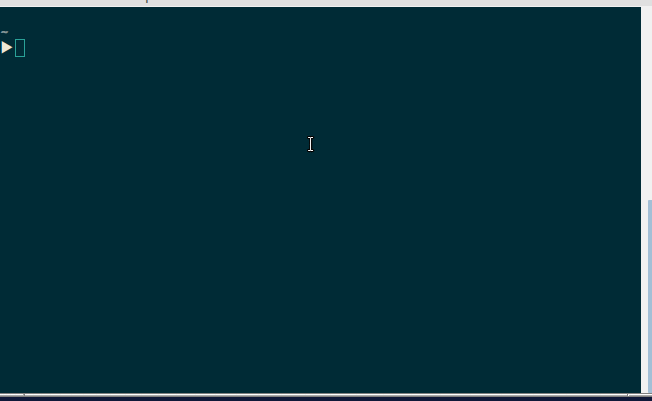
The main file in the myApp folder is Program.cs. It already contains the necessary code to print "Hello World!" to the Console.
On your VsCode Terminal or your preferred Terminal enter:
~$ dotnet build && dotnet run
The dotnet build complies the code and check for errors while dotnet run executes the source code which prints Hello World! to the Console.

Congratulations, you've built and run your first .NET app!
Now let's learn something new.
Edit your code
Change the assign values with your details if you wish
Open Program.cs and remove Console.WriteLine("Hello World!"); and enter the following code to create variables of different data types, assign values and output the results to the Console window:
using System;
namespace myapp
{
class Program
{
static void Main(string[] args)
{
// TODO: create variables of different data types
// TODO: initialize with a "default" value
string firstName;
string lastName;
int age;
string street;
string city;
string country;
DateTime birthDate;
// TODO: assign some values
firstName = "Vincent";
lastName = "Iroleh";
age = 24;
street = "7 Chief Ubani Street Eziama";
city = "Aba";
country = "Nigeria";
birthDate = new DateTime(1995, 4, 19);
// TODO: output to the console window
// TODO: use simple output with just a variable name
Console.WriteLine(firstName);
Console.WriteLine(lastName);
// TODO: use placeholder style
Console.WriteLine("{0} years old.", age);
// TODO: use string concatenation
Console.WriteLine(street + ", " + city + ", " + country);
// TODO: use string interpolation
Console.WriteLine($"Born on {birthDate}");
}
}
}
- Press the CTRL + F5 keys to start the application without debugging.
This will cause Visual Studio Code to compile the code and then run the application. A console window opens displaying the result id no errors are encountered.
Use can also enter
dotnet build && dotnet runto build and run your app from the terminal.
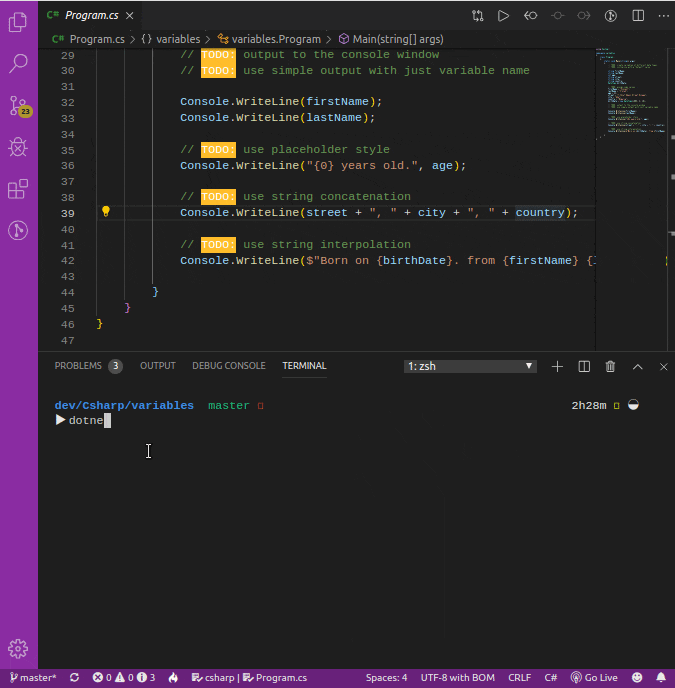
If you run into issues, you can compare your code with mine HERE
Summary
- We created variables of data types of
string,int, andDateTimewhich we assigned later. - We printed to the Console
firstNameandlastName. - We used a placeholder style to output the age.
- We did string concatenation by printing
street,cityandcountry. - Finally, we used string interpolation to output the date of birth.